You can also reach this screen at any time by clicking [Add File to Portfolio] in the Portfolio Manager panel, or by clicking the Portfolio menu and clicking "Insert File/Files."
 Another route to reach this screen is to click the "Add Market" (Add Export File) button on the UA toolbar.
Another route to reach this screen is to click the "Add Market" (Add Export File) button on the UA toolbar.
The Selecting Data Series screen (this example is for stocks):
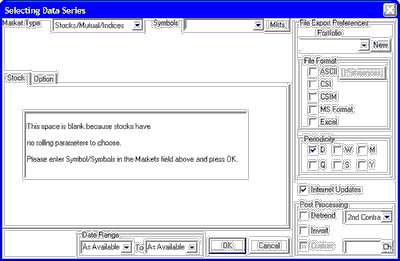
This screen allows you to select a data series and then identify all the parameters that apply to your selected commodity, stock or cash series. The features are fully explained throughout this chapter.
| · | The first thing you'll need to do is select "Market Type." (Click the link for instructions.)
|
As you make your way through this chapter by viewing each successive topic, you'll learn everything you need to know about adding and editing files. If you'll be using a third-party analysis program, be sure to pay extra attention to the File Export Preferences on the right side of the data selection screen. Of special interest will be the Contract Selection topics, which describe the available contracts.
When one series is complete, repeat the process until the complete portfolio has been identified. Keep in mind that you may add items to your portfolios through this screen at any time, and that you may modify your entries here as well.
Editing Files