First you'll be offered a list of colors to change, including background, main price, overlay price, candlesticks, volume, open interest, dark regions, light regions, writing, annotations and up to fifteen studies.
Double-click the area you would like to recolor first as shown below.
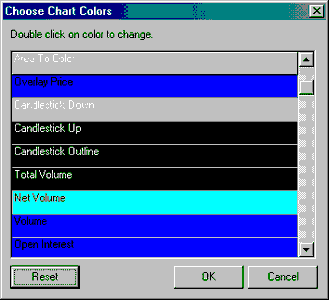
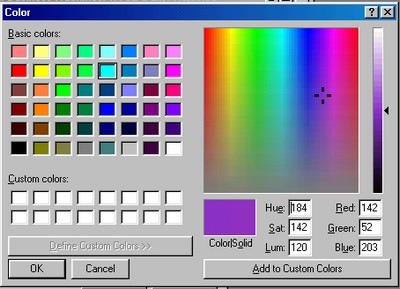
Click the desired color and then click [OK], or if a custom color is desired, click [Define Custom Colors]. The screen is expanded to include the color pallet at right. Move the cursor to the desired color and click. If you are satisfied with the color selection, click [Add to Custom Colors].
Your custom color will be available for selection at left. Click it, then click [OK] to recolor your chart.
Click [Reset] to return to the original colors.