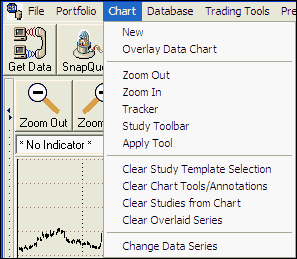
Click on your choice from the menu. For more information, click the links below to view the topic within this manual.
| · | New - Use to create a chart that has not already been defined as part of your portfolios.
|
| · | Zoom Out - Use to add more data to your chart, if available.
|
| · | Zoom In - Use to get a close-up view of a small amount of charted data.
|
| · | Crosshairs - Use to pinpoint specific points on the screen and view corresponding text data in a window.
|
| · | Study Toolbar Use to add studies to your chart.
|
| · | Apply Tools - Use to add Trend Lines, Annotations, Rectangles or Ellipses, and to Zoom By Box or to Undo Prior Zoom.
|
| · | Overlay Data Chart - Use to superimpose one data series into the same chart with another data series.
|
| · | Clear Study Template Selection - Use this to remove a study that was added to your chart by the Study Template menu (below the chart).
|
| · | Clear Chart Tools/Annotations - Use to remove the Trend Lines, Annotations, Rectangles or Ellipses added through the Tools menu.
|
| · | Clear Studies from Chart - Use to remove all studies.
|
| · | Change Data Series - Use to clear the current chart and replace it with new data. This brings up the Data Selection screen.
|