Although the portfolios provided for your use with Delta Graphics software contain all the files you'll need for the basic system, your UA data feed includes all US markets, and you may, from time to time (at the suggestion of Delta Graphics) add new markets into your UA portfolios.
1) Begin by starting UA and then selecting the portfolio that will include the newly added contracts or stocks as explained below.
| · | Select the odatdeli portfolio (an abbreviation for One Day At a Time Deliveries) for your normal contract months. UA will automatically maintain a list of the four nearest contracts for each market you add as described below.
|
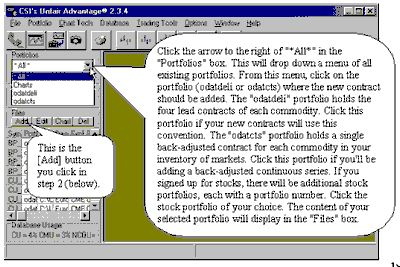
1) You will have the opportunity to add back-adjusted continuous contracts to the odatcts portfolio (an abbreviation for One Day At a Time continuous portfolio) and stocks later.
2) Click the [Add] button in the "Files" box. The "Selecting Data Series" screen displays as shown below.
3) Select the desired contract or stock as described below.
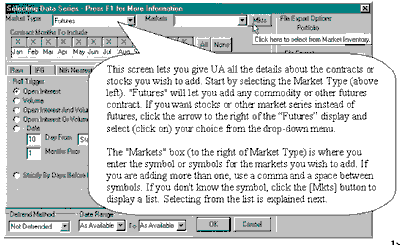
3a) If you are selecting markets from the list, follow these instructions, if not, skip to #4 below. To select contracts or stocks from a list, click the [Mkts] button (shown above) to display the selection screen.
This screen can be sorted alphabetically, by CSI number or by several other sort parameters. Click the arrow at the right of the "Sort by" box to select your desired sorting method. Then scroll to the first contract (or stock) you wish to add.
Check the box (click it) to the left of the market you wish to add. (The selection box is in the far left column beneath the heading "Sel..") You may choose as many markets as you like here. Hundreds are available. When finished selecting, click [OK] (as shown above).
Clicking [OK] clears the market selection window and returns you to the "Selecting Data Series" screen shown next. Your selections display in the "Markets" list in the upper right.
4) Once your markets are entered, you must select the desired data series from the "Selecting Data Series" screen. The example below shows a Dollar Index (DX) back-adjusted series. This selection screen conforms to all of the specification of the Delta Graphics program at this time. Please study the user input as noted on the screen and use these same entries for your own markets.
Note that this back-adjusted contract goes in the odatcts portfolio (short for One Day at A Time adjusted Contracts). Individual futures group (raw) contracts are held in a different portfolio as shown next. Stocks should be added to the stock portfolio of your choice.
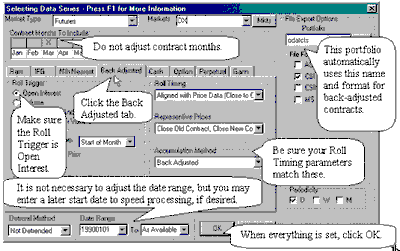
5) When you click OK, UA will offer you the opportunity to build your files immediately with a prompt. Click [Yes] to create files that can be read with your Delta Graphics software (recommended).
6) When all additions to one portfolio are complete, you may select another portfolio and add additional markets. See below for another example.
The graphic below shows the selection screen for adding Individual Futures Group (IFG) contracts to the odatdeli portfolio (short for One Day A a Time Delivery months).
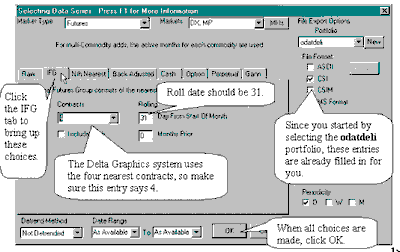
Each portfolio is subject to a set of user options that has already been customized for your Delta Graphics applications. For more information on these settings and details about using Unfair Advantage, see the printed manual or the online version that is accessible through UA's Help menu. The "Third Party Software - Settings and Considerations - Delta Society" topic may be of particular interest to you.