Click "Distribution 2" under General Program Settings to display the following screen:
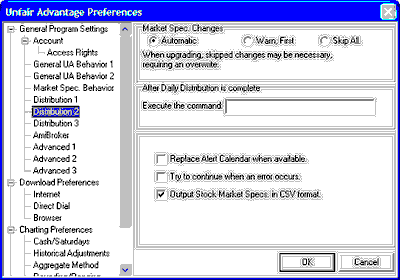
| · | In most cases, we recommend Automatic handling of specification changes. This assures that changes such as new units of measure, contract size, etc. will be correctly interpreted by UA.
|
|
| · | Warn First might be useful if you have customized some features in the specifications file and want to preserve a copy before loading the new file.
|
|
| · | Skip All would be appropriate only for those users who manually maintain Market Specification files by individually editing values.
|
After Daily Distribution is Complete, Execute the Command: This entry on the Distribution 2 screen lets you automatically launch another program after distributing daily updates through UA. This feature is useful for traders who use a third-party analysis program to analyze data retrieved through UA. To use, enter the command line of the appropriate program in the text box. A command line includes the drive designator for the desired program (probably c: or d:), the program's directory name and the name of the executable file (ending in .exe) that starts the program. Each section of the command line is separated by a backslash (\). For example, you would enter C:\QUICK\QT.EXE to launch CSI's QuickTrieve program.
Here's an example for MetaStock:

Replace Alert Calendar when Available - When checked, this entry allows CSI to automatically keep the most current Alert Calendar available on your computer. The Alert Calendar gives information on first trading days, last notice days, exchange holidays and unusual events affecting the markets. We recommend that this setting be checked.
You can view the Alert Calendar by selecting "Facts and Events" from the Database menu.
Try to Continue When An Error Occurs - A hardware problem, program error or compatibility issue might cause Unfair Advantage to experience an unexpected error. The typical response to an error is to close the program and start again, which often resolves the problem. However, if you are under time restraints that do not allow for handling errors in this way, you may direct UA to attempt to continue as though no error has occurred by checking the "Try to continue..." box. This might allow you to complete your specific application without delay. If the error is insurmountable, UA will shut down even if this box is checked.
Output Stock Market Specs in CSV Format - Market Specs for stocks are updated every Friday with new data on earnings, dividends and the like. This is a valuable database in itself! If you would like Unfair Advantage to write a CSV (comma separated variable) data file upon distribution, click this box.
When all entries are as you would like them, click [OK] to save your changes.