The selected column will be filtered, so click the desired column heading before proceeding.
Click the Table Headings menu, then select "Filter By" to bring up the following display:
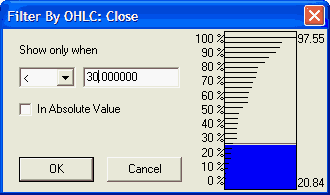
The "Show only when" value is used to filter out all stocks or futures markets except those whose filtering parameters result in a value that is greater than (>), less than (<), equal to (=), greater than or equal to (>=) or less than or equal to (<=) the value you enter in the box at right.
Click the arrow to the right of the fist box to display the list of choices and click your preference.
In the above example, we have requested MarketScanner to show issues with values less than 30. This might be an appropriate filter to perform on a "close" column to find only stocks whose recent price was less than $30/share. You could select a different column and change the first parameter to > (greater than) to find desirably high readings in a variety of indicators.
Check the box if absolute values are desired. This can be useful in removing issues with very high and very low readings when the filter key oscillates above and below zero.
As shown in the example, a graph at right displays the percentage of the available scan database that will remain after your chosen filter is applied. This can be a handy tool if you are seeking to filter out a certain percentage of issues. It also helps you avoid filtering out everything with a poorly chosen value.
The numerical value should be replaced with appropriate values for your particular application, which may be either numbers or letters. For example, you could click on the symbol column and request that MarketScanner show results only when > (greater than) T. This would display only those stocks whose symbol is later (alphabetically) than the letter T.
The selected column, the greater-than/less-than parameter and the filter value all work together, so you must consider each when selecting any one. Your resulting stock list order will be sorted by your chosen parameters.
You can further filter your list of stocks and futures by repeating the process with new parameters. Keep in mind that filtering processes are cumulative. Once an issue has been filtered out, it will not be available for analysis again until you rebuild the scan database. The simplest way to do this is to click the File menu and then select "Start Over."
Filtering Examples