You'll note that the initial display shows "*All*" in the "Select Portfolio" box. This selection enables a listing of all series in all portfolios. If you prefer to choose from a single portfolio, click the arrow at the right edge of the box to drop down a menu of all available portfolios. Click the desired commodity or stock from the list.
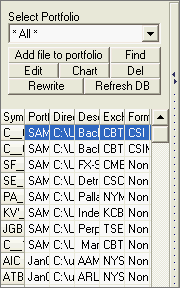
Once the data series has been selected, use one of the following three methods for charting:
1) Click the [Chart] button in the Portfolio Manager panel. A chart displays.
2) Double-click the entry in the Portfolio Manager panel. A chart displays.
3) Right-click your mouse, which produces the following menu. Click "Chart Series" and a chart displays.
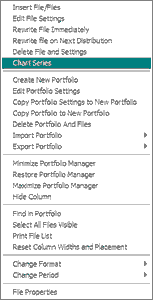
4) Click "Portfolio" at the top of your screen to display the Portfolio Menu (much like the above example). Then click "Chart Series." A chart displays.