
Next click "Charting Preferences" in the left panel as shown below:
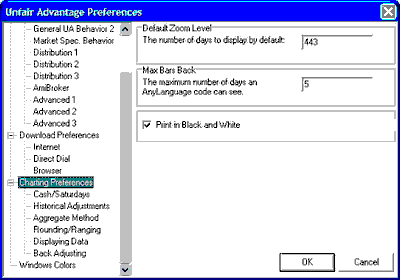
Default Zoom Level
|
Charting Preferences
|
Previous Top Next |

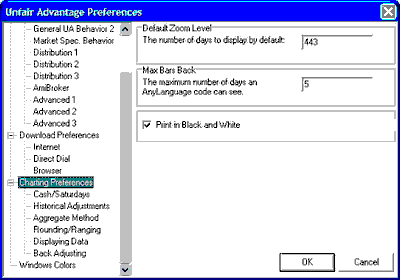
| · | Retrieving Cash Prices
|
| · | Including Saturdays
|
| · | Compute Total Volume and Open Interest
|
| · | Futures Adjustments
|
| · | Stock Adjustments
|
| · | Computation of Volume for Weekly/Monthly Charts
|
| · | Computation of Open Interest for Weekly/Monthly Charts
|
| · | Interpretation of Cash Prices for Weekly/Monthly Charts
|
| · | Assigning Dates to Weekly/Monthly Charts
|
| · | Rounding/Ranging
|
| · | Displaying Data
|
| · | Back Adjusting
|
| · | Memory Cache Size
|