Other automatic methods for portfolio creation you might want to consider are:
| · | Importing a Portfolio
|
| · | Downloading a Vendor Portfolio
|
If you prefer to manually create a portfolio you may do so now using these instructions:
To create a portfolio, click the "Portfolio" menu at the top of your UA screen, and then click "Create new Portfolio," as shown:
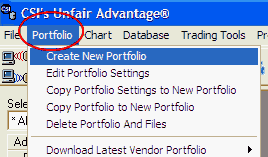
A screen much like this example displays:
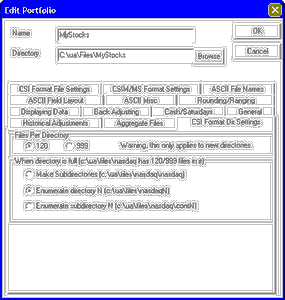
The top portion of this screen lets you enter some basic information about your desired portfolio:
Name: The first thing you'll do is name your new portfolio. Simply type a description or whatever nomenclature you prefer into the "Name" text box. (We used "MyStocks in the example above.)
Directory: As you type the portfolio name, you'll notice that a corresponding directory name is inserted into the "Directory" text box below. The directory specified there will be the physical location of all files in your new portfolio. The default location is a directory whose name matches the portfolio name within the C:\UA\Files subdirectory. If you prefer to store this data in another directory, simply edit the directory name.
UA will automatically create the directory if it does not already exist. Another option is to click the [Browse] button and navigate to the existing directory of your choice (described next).
If no directory is selected, the content of the portfolio will be immediately available for charting with UA, but will NOT be written to files for use with other programs.
The lower portion of the screen shows portfolio settings. These are explained in the Editing Portfolio Settings chapter.