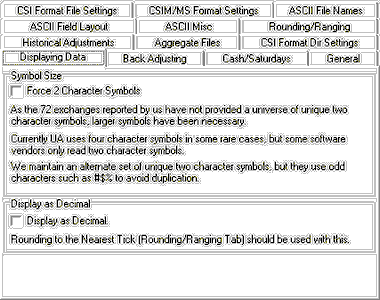
When creating or editing a portfolio, this screen allows you to adjust the symbol size in export files so that no symbol exceeds two characters. When used in conjunction with either portfolio settings and charting preferences, it allows you to present all data in decimal form. The "Charting Preferences" lists only the "Display as Decimal" feature.
Symbol size