You can find a portfolio item either through the "Find in Portfolio" box in the Portfolio Manager panel or by using UA's Portfolio menu.
From the Portfolio Manager panel, simply select the desired portfolio through the "Select Portfolio" box, and then sort the list of files by clicking the heading at the top of the desired column. For example, to sort by the symbol, click the top of the "Symbol" column.
Next, type the first few letters of the search string. For example, if you have sorted by symbol, typing M will take you to the first item whose symbol begins with the letter M. The more characters you type, the closer UA will come to the symbol you desire.
To use the menu system, pull down the Portfolio menu or right-click any item in your portfolio to bring up the menu of options. Click "Find in portfolio" to display the following screen:
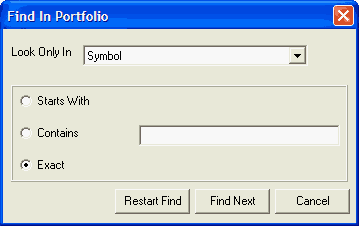
Starts With/Contains - Click your choice of searching based on the first letter or number (starts with) or searching for a string included in the sort field (contains).
Use the [Restart Find] to begin or refine your search, or [Find next] to begin your search or scroll through all search results.