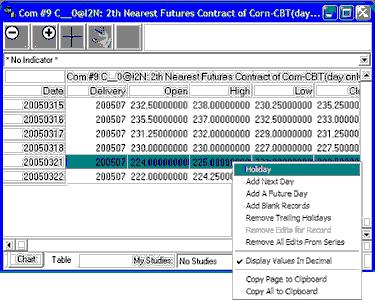UA and appropriately programmed compatible software will not chart or analyze a day that is marked as a "Holiday." Holidays are totally disregarded.
To mark any day as a holiday:
1) Create a UA chart of any price series. See Creating a Chart for instructions.
2) Once the chart displays, click the "Table" tab at the bottom of the screen:

A table displays (see below).
3) Click the "Date" field (first column) of any table row you want to mark as a holiday. You may mark multiple days by holding down the <Ctrl> key while selecting them. Next right-click your mouse to bring up a new menu as shown here:
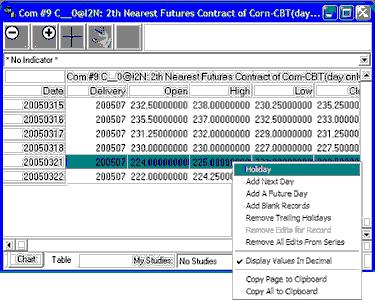
5) Click "Holiday" (first on the menu). The entire day's entry will be hidden in the chart and table. If this series is included in a portfolio, the holiday designation will be preserved there and will affect future exported files.
Restoring Data to Non-Holiday Status
To undo your holiday selection for this chart, repeat the above process, but click either "Remove Edits for Record" or "Remove all Edits from Series," from the menu, depending upon which you want to do.
If you have written export files with unusual holidays from your UA database, be sure to re-write those files so that the "holidays" will be replaced with normal trading data.
Preferences
An alternatives to permanently removing "holidays" is changing the setting in UA Preferences, "General UA Behavior 1" to "Ignore User Supplied Prices." When this setting is checked, no user-defined holidays will display in charts or be exported to files.
![]()