To rewrite an item from a portfolio, first click on the entry in your portfolio list. Then use one of the following two methods for rebuilding.
1) Click the Portfolio menu to bring up a list of choices, from which you will choose "Rewrite File on next distribution," or 2) after clicking the file you want to rewrite, right-click your mouse to bring up a menu, where you'll click "Rewrite File on next distribution."
Either way, the following displays:
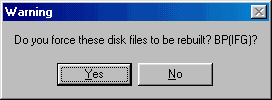
Click [Yes] to prepare UA to rewrite your selected files the next time data distribution occurs (typically after your next update).
Rewriting Multiple Portfolio Entries