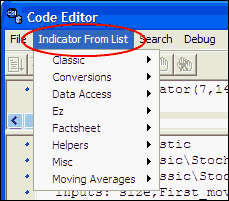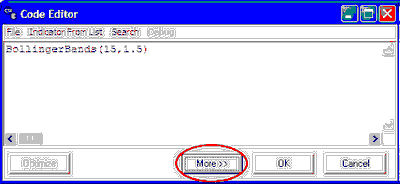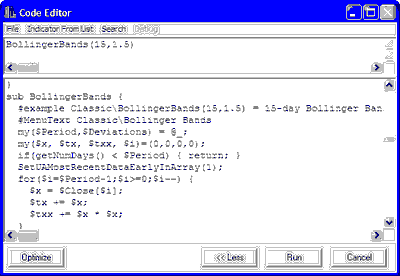A good way to get starting programming your own studies is to view and edit, or in the very least, model your studies after an existing one within UA.
To display a menu of existing studies (indicators), go to the Code Editor screen as described in the Starting From Chart Or Scan (or Code Editor) topics and click "Indicator From List" at the top of the screen. A menu much like this example displays:
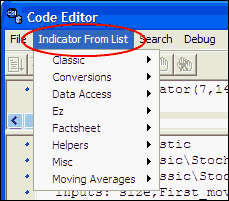
This list includes not only technical studies, such as stochastics and Ultimate Oscillator, but also several subroutines that may be useful in your own programming. When you program and save additional studies through UA, they will be added to this list. Place your cursor on any entry to display a corresponding menu of specific offerings.
Click on any study or helper to display the corresponding code in the lower window.
No Programming Code?
If your Code Editor form has only one window, click the [More > >] button at the bottom of the screen to expand it:
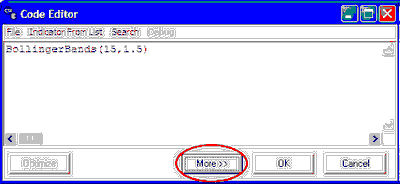
Viewing the Code
Selecting a study from the menu brings you back to the Code Editor form with the desired study displayed. The required expression to launch the program displays in the top window. The example below is for a study done in Perl, as indicated by the availability of the "Optimize" feature in the bottom left.
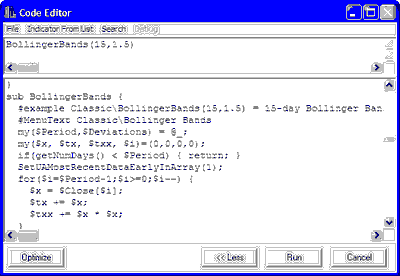
The values within parentheses in the expression are default parameters for performing the study. A full description of how the study operates lies within the code in the lower box. See the Study Input topic for descriptions and specific guidelines on user input.
We suggest that before you begin editing or writing additional studies, you carefully study the programs in the current library. This will tell you much about how you should construct your studies.
You may use the scroll bar to view code for other studies, but in order to display the corresponding expression line, you must "Select Indicator From List" at the top of your screen.
Running the Current Study
If you reached the Code Editor through Market Scanner, a [Run] button displays at the bottom of the screen, which you can click to execute the current program on your MarketScan file.
If you reached the Code Editor through a UA chart (even within MarketScanner), an [OK] button displays at the bottom of the screen, which you can click to add the study to your Study Toolbar for charting.
Next -
See the Enter/Edit Programming Code topic for information on adding new studies to the list or modifying the existing programs.
You may want to optimize your analysis parameters by testing results with various inputs. See the Optimizing a Study topic for more information.