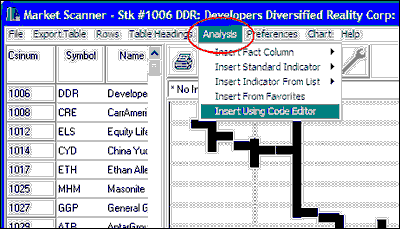1) Begin by displaying a UA chart, either through the standard charting module or by running a MarketScanner scan.
2)
 Click the "Indicators" icon on the UA tool bar or click "Study Toolbar" from the Chart menu:
Click the "Indicators" icon on the UA tool bar or click "Study Toolbar" from the Chart menu:
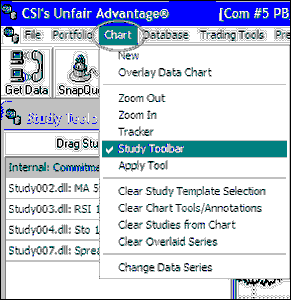
This brings up the Study Toolbar as shown here:
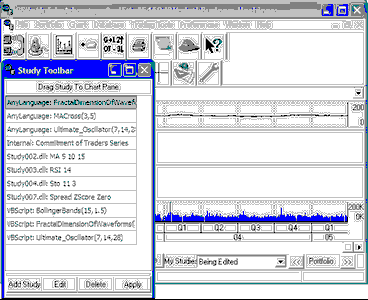
The easiest way to reach the Study Library is to select a study (any study) from the menu and then click [Edit]. The Code Editor screen displays.