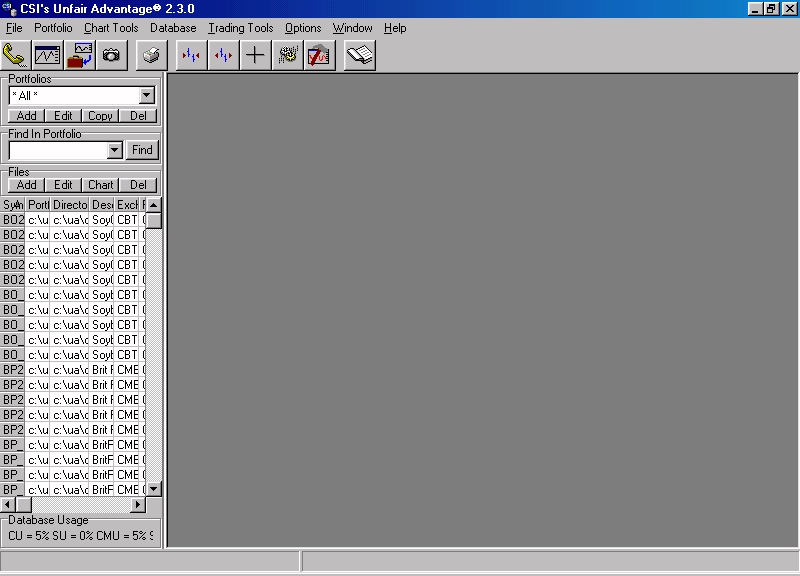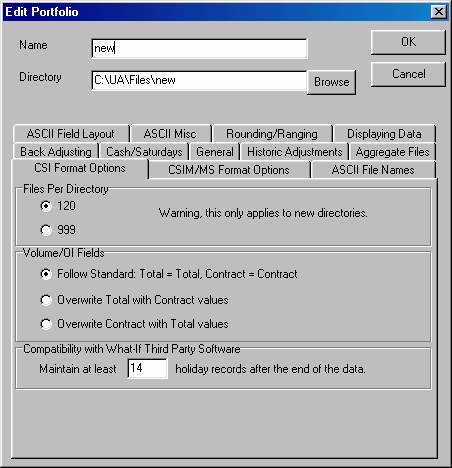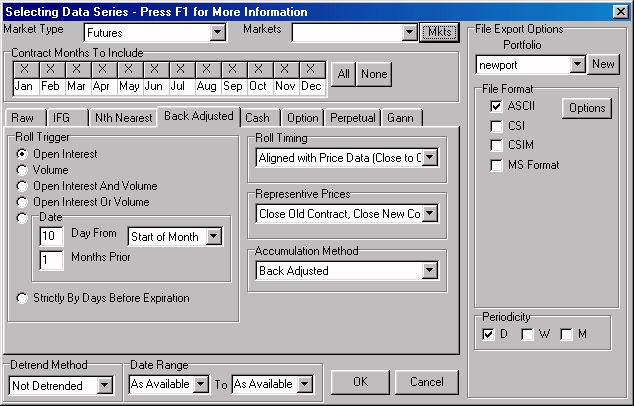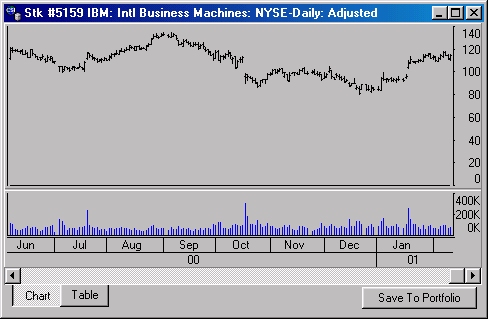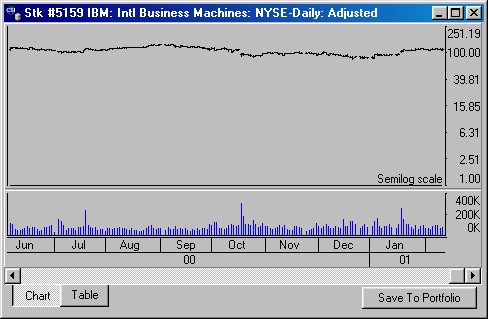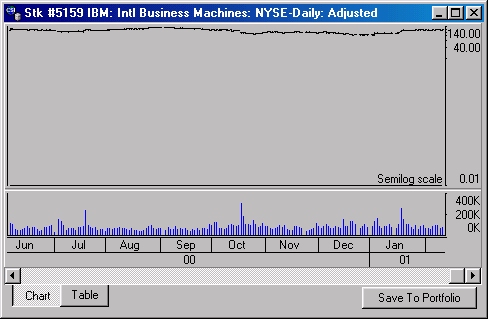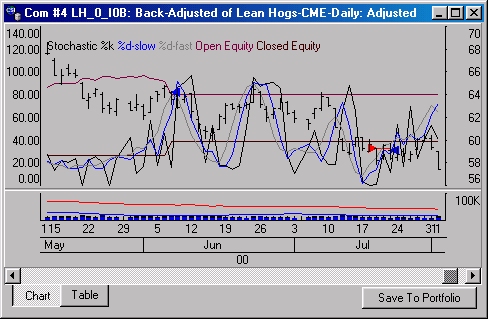| Monthly
Article
Topics for March |
||
|
This Issue
Various Topics
Tech Talk
Market Statistics
Notice:
Copyright (c) 2001 Commodity Systems Inc. (CSI). All rights are reserved.
|
Topics discussed in this month's journal.
A User's Guide to Unfair AdvantageŽ v. 2.3 As proof that there's no stopping progress, Unfair Advantage (UA) version 2.3 was released this month, packing a vast array of major upgrades and improvements. The most significant change is the new portfolio manager that allows you to maintain multiple portfolios, each with its own user settings. Significant changes are also found in the UA charting module, which now offers enhanced scaling options and the ability to chart your own custom studies. This version of UA also includes a few bug fixes, the most important of which deals with decimilized stocks. Read on for a description of all these upgrades to see for yourself how they can enhance your Unfair Advantage experience.
UA's new portfolio manager is accessible through a new panel on the left side of the screen, as well as through the Portfolio menu. The new on-screen interface consists of two boxes for organizing your database. The top box deals with portfolio creation and management, and the lower box deals with the creation and management of files within the corresponding portfolios. Here's a description of these boxes and their functions. The visible portfolio is named in the "Portfolio" box at the top of the panel. (The content of this portfolio is listed in the table below, but we'll get to that later.) Click the arrow at the right of the Portfolio text box to display a menu of all available portfolios. The "All" option is always at the top of the list. Selecting it will produce a listing of all portfolios simultaneously. The "Chart" option is second by default. This portfolio could be used to list of all time series that you have defined for portfolio inclusion, but for which no export files were selected. These would be immediately available for charting only. Any additional portfolios on the list would be placed there by the user. Multiple portfolios are used to maintain separate lists of export format files for use with third-party analysis programs. You can add portfolios in either of two ways: 1) Click the [Add] button in the portfolio box and fill in the blanks to define your new portfolio or 2) use the "Import Portfolio" feature from the Portfolio menu. Adding a portfolio Click the [Add] button in the Portfolio box (just below the portfolio name) to add a new portfolio. This brings up a screen that will be somewhat familiar to current UA subscribers.
Choose a portfolio The first thing you'll do is name your new portfolio. Simply type a description or whatever nomenclature you prefer into the "Name" text box. As you type, you'll notice that a corresponding directory name is being inserted into the "Directory" text box below. The directory specified there will be the physical location of all files in your new portfolio. The default location is a directory whose name matches the portfolio name within the C:\UA\Files subdirectory. If you prefer to store this data in another directory, simply edit the directory name. UA will automatically create the directory if it does not already exist. Another option is to click the [Browse] button and navigate to the existing directory of your choice. The main body of this screen is a series of tabbed pages where you can specify your desired options for this portfolio. All of the settings here were originally offered under UA's "Data Options" menu. Because they are now associated with individual portfolios, you can choose settings that are tailored to each of your applications. For example, if one of your trading programs requires data with adjusted highs and lows (so there are no out-of-range closes) and another takes advantage of the visibility offered through out-of-range closes, you can make the appropriate settings on the "Rounding/Ranging" tab for each of your trading systems, which would each use data stored in separate portfolios. As you can see by the large number of options available for your portfolios, the degree of customization by portfolio has expanded significantly. Click OK when you have viewed and adjusted all the necessary settings. Adding files to your portfolio Another familiar screen displays. This one is used for selecting the commodities, stocks, indices and options to be included in your portfolio. Note: UA only proceeds to this screen during the initial setup of a new portfolio. After this, you can add files to the portfolio through the Files box.
Click the arrow next to the "Market Type" box at the top of the screen to display a menu of all available market types. Select "Stocks" for stocks, indices and mutual funds; select "Futures" for all commodities and futures markets, or select "Cash/Fundamental Series" for currency crossrates, Commitment of Traders (COT) data, government reports and economic statistics. If you know the symbol of the first series you want to add, you can type it into the "Markets" box, or click the [Markets] button for a list from which to choose. Once your desired market or markets are selected, additional screens will give you the necessary options for identifying your data series. For futures, you'll have extensive offerings including back-adjusted, nearest future, individual contract group, etc. These options are the same as in previous versions of UA and are well documented in the manual. At the right side of the data selection screen are the File Export Options for the file or files you are adding. The default Portfolio reminds you of the active portfolio when you began. Leave it as-is if you want to add to that portfolio, or change as desired. The portfolio selected should correspond with the desired destination of your data file. Next select all desired formats for this file in the selected portfolio. Keep in mind that a major benefit of the multiple portfolio system is that you can use different portfolios for different data formats. This interface lets you add items to one portfolio/directory at a time. It could be that you'll want to add, say, a corn contract to one portfolio in the MS format and to another portfolio in ASCII format. Doing so will require entering the specifications for the corn contract twice. If you do not select a file format, no data file will be written, but you can easily choose this series for quick charting and analysis. Some people like to make all changes to a single portfolio before proceeding to the next, while others like to add each item to all necessary portfolios before going on to the next item. UA lets you handle portfolio additions in whichever way is more convenient for you. Importing a Portfolio The second way to add a portfolio is to import it. Importing a portfolio will automatically create any of the pre-supplied portfolios that come with UA. These are found in the c:\ua\portsave folder and support third-party analysis programs such as One Day at a Time and Vantage Point. UA also includes a few sample portfolios provided by CSI. To use, simply pull down the "Portfolio" menu, click "Import Portfolio" and navigate to the c:\ua\portsave folder. Select the portfolio of your choice and it will be included in the UA Portfolios box. Other Portfolio Functions The [Edit] button in the Portfolios box is used to edit the settings on any selected portfolio. It does not let you change the content of files in the portfolio (use Add or Delete from the Files box, below). Use the [Copy] feature to create a new portfolio with the same settings. Use [Delete] to delete the selected portfolio. Deleting a portfolio does delete data files from your drive. Managing Files The Files box, which is below the Portfolios box on the left side of your UA screen, is used to manipulate the content of your portfolio. The "Find in Portfolio" feature lets you find anything in any portfolio. (Select the portfolio or "All" (above), then sort by the desired search column). Use the buttons in the Files box to [Add] a contract, stock, index or option to the portfolio listed above, or to [Edit] the properties of the selected time series, to display a [Chart] of the selected time series, or to [Delete] the time series from its portfolio. Charting Enhancements: In addition to having a pre-set zoom level on charts, we have also added the option of viewing charts with the Y scale in linearly spaced semilog or, better yet, evenly spaced semilog. The examples below demonstrate the added visibility enhanced scaling can achieve.
Chart scaling (fromtop to bottom): Linear, evenly space semilog and linear semilog. UA charts can now graphically display custom studies, all of which are shared with MarketScanner.T If your custom study includes buy and sell signals, UA will graphically display both realized and unrealized profit, and the crosshair readout will tell you the numerical values for all. We also added JavaScript to the list of programming languages available for custom studies.
We had to modify the MarketScanner studies to accommodate both the global observations needed by MarketScanner and the single-file scope of UA's charting. When upgrading, UA will automatically rename your current Edit Library so you can copy your changes back into the new version. Software Corrections Aside from these obvious enhancements in functionality, there are other practical reasons to upgrade to UA version 2.3 as soon as possible. These are corrections that affect stock and option subscribers as described below. UA versions prior to 2.3 contain errors that result in improper interpretation of the least significant digits of decimalized stock prices and, under certain circumstances, fail to record some stock dividends. These are corrected in UA v. 2.3, but use of earlier versions could lead to U.S. stock prices that are off by several cents and inaccurate adjustments for dividends. Because these problems impact the integrity of our stock database, we have mailed all of our stock customers new CDs containing a corrected database and UA version 2.3. If you have received this disk, but have not yet installed it, please do so now. If you subscribe to our stock updates and have not received the CD, please contact our technical support staff to request one. A new interactive, digital manual that describes all features of version 2.3 is included. A hardcopy version is being printed and will be available free of charge to our stock customers, upon request. UA version 2.2.1 and earlier versions also had a problem with option strike prices that has been corrected. If you use options, please be sure to upgrade to version 2.3. Long-Term Downloads Although the downloading module of UA v 2.3 looks like earlier versions, it includes an important enhancement that could impact users who retrieve data sporadically. In the past, if your Internet or direct-dial connection was interrupted during a lengthy download, the transmission would start again at the beginning on your subsequent retrieval attempts. This is no longer the case. Now UA stores data in temporary files for distribution when all necessary days have been retrieved. It will no longer be necessary to retrieve large amounts of redundant data, even if transmission problems force multiple downloads. The History Refresh option also has a new interface that improves functionality. It has been noted that our warning against downloading multiple history file is perhaps too conservative for users of cable modems and DSL lines. Users of these transmission modes will find long-term transmissions to be quite fast, allowing you to download hundreds of stocks or futures contracts in an hour or less. UA 2.3 summary All in all, Unfair Advantage version 2.3 offers a broad range of enhancements that make it worth your while to upgrade. The changes to our portfolio manager will be particularly beneficial if you use multiple third-party analysis programs. Many users are excited about being able to select the format, directory and various required settings for individual portfolios that correspond to their different trading systems. For those who use UA for charting and analysis, the ability to select from multiple scaling techniques and chart your own custom studies will be a real bonus. Of course, all our stock customers will benefit from the correction affecting decimalized stock prices. There is no charge to stock users to receive the new CD that has already been mailed. If you do not use our stock database, but would like to receive a UA upgrade on CD (complete with a fresh database), the charge will be our normal $25 upgrade fee for North American users, or $40 for overseas users (postage included). An updated online interactive manual is included. Contact CSI marketing if you wish to order a printed manual for UA v. 2.3. The cost is $20 (plus applicable overseas shipping charges). Those users who ordered, but have not yet received, a printed v. 2.2.2 manual will receive a version 2.3 manual instead, along with a free upgrade of the software. Although the
pace of Unfair Advantage upgrades has been fast and furious of late, version
2.3 will be the platform of choice for many years to come.
Summary of UA's Economic Database Civilian Labor Force
PAGE 1
|