The manual method of refreshing history files is used to selectively download a few specific markets that may be corrupted.
"History Refresh" is generally done through the Internet, so get online before proceeding. (This step is not necessary for Direct Dial access or if your computer is always online.)
To download a historical file, click the Database menu, then click "Refresh History." The following displays:
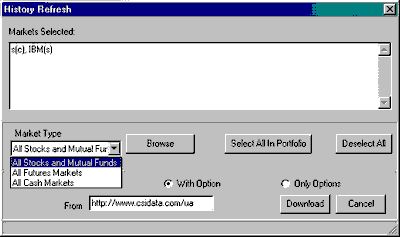
The white portion of the screen is initially empty, but you may type the symbols of the markets you want to refresh using the format shown in the example above. Simply enter the stock or commodity symbol, followed by (c) for a commodity or (s) for a stock. Separate your entries with a comma and a space.
Example: PB(c), IBM(s) would get you all data for the commodity Pork Bellies (symbol PB) and the stock IBM.
You may select markets from a list instead of typing symbols, if preferred. Begin by clicking the arrow at the right of the "Market Type" box. Select from "All Stocks and Mutual Funds," "All Futures Markets" or "All Cash Markets." You should select only markets that correspond to your subscription categories. Other markets will not be accessible through UA, even after a successful download.
Once the market type is selected, click the [Browse] button to display UA's Market Statistics listing as shown:
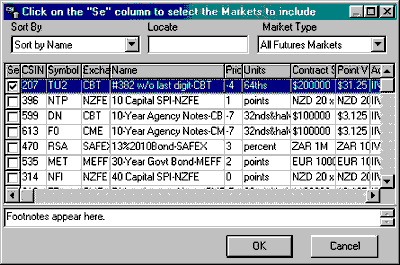
Click the boxes in the "Se" (select) column for each commodity or stock you wish to refresh. You might want to start with just one entry to see how long it takes to download. Click [OK] to return to the History Refresh screen.
The [Select all in Portfolio] button may be useful to refresh all files that correspond to a relatively small portfolio; however, it is unlikely that you would want to download a full history on a large portfolio list. Remember, it takes a long time to download the full history of a commodity, so this should only be used for a few markets. If you need more, order a new CD! The CSI website address is listed in the "From" box (below). This is the usual choice, but you may enter another path as needed.
If you make a mistake and want to start over, click [Deselect All].

At the bottom of the History Refresh screen, you'll find choices on whether or not to include options. Again, your choice should be based on whether or not you have subscribed to options from CSI.
When all desired markets have been selected, click [Download].
When the download is complete, UA says, "Successfully Refreshed History."