1. Run Omega Research Trade Station.
2. Select Open New Workspace
3. Select the "Create a Trade Station Chart Window"

4. In the Show section, select 3rd Party Directory
5. Click New Dir.
6. In the Data Type list, select the format in which the data is stored.
7. In the Directory box, enter the exact path for the directory.
To select the directory, click Browse. Navigate through the data tree by clicking on the appropriate path until you find your directory. Click OK. The specified directory is placed in the Directory box.
If you don't know the path, or you want to add multiple directories at once, you can use the Scan feature. See the instructions below.
6 Click OK.
7 The directory is added to the drop-down list.
8 Select the commodity or stock and click on Plot
To add multiple directories at once using the Scan feature:
1 In the Show section select 3rd Party Directory.
2 Click New Dir.
3 In the Data Type list select the format in which the data is stored.
4 Click Scan.
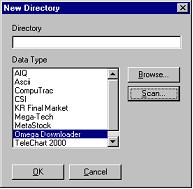
5 Enter the drive letter you want to scan for data directories (e.g., C).
6 Click OK. Once the scan process is finished, any directories containing data in the specified format will be listed in the Directory drop-down list.