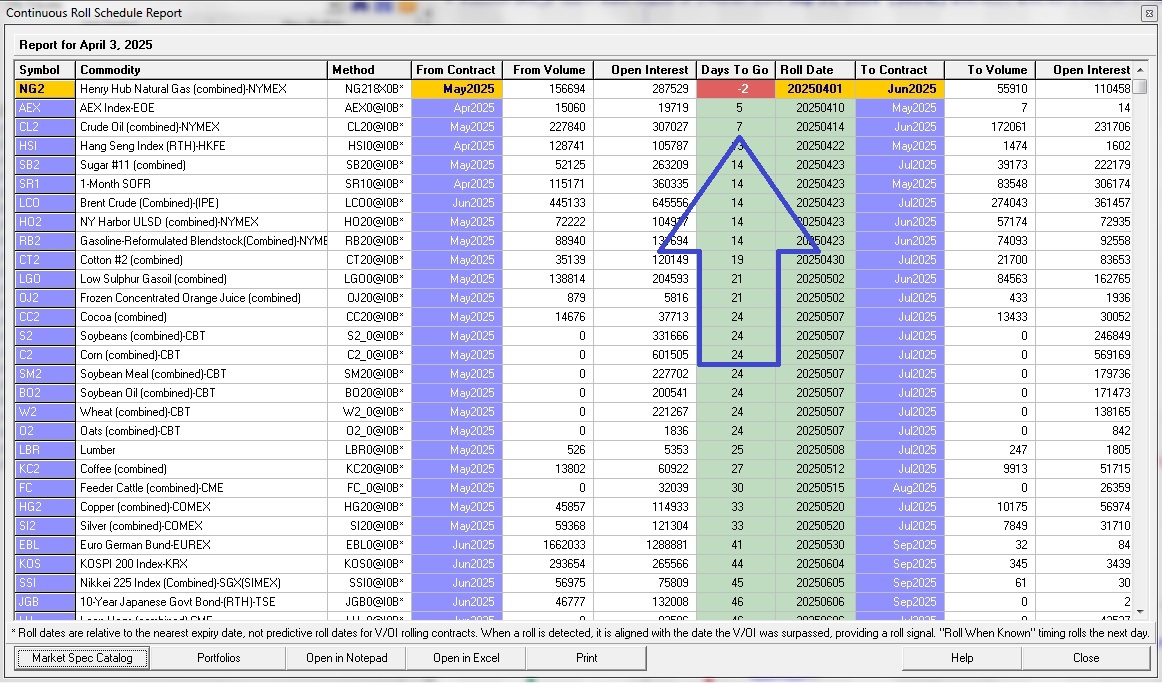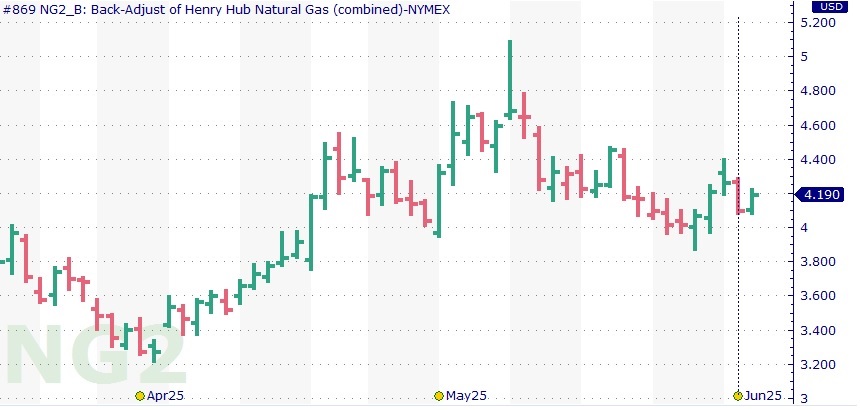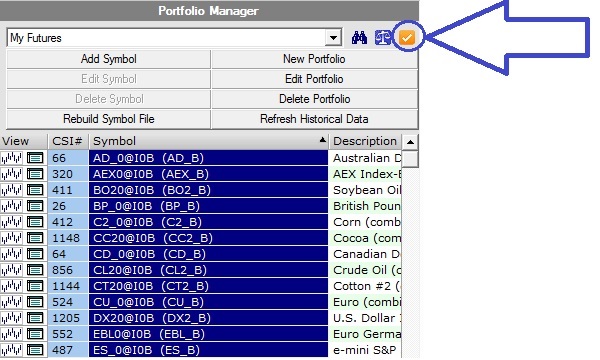The first step in configuring your report is to select the portfolios you wish to monitor. To do this, refer to the image flow diagram below while following these steps:
To begin:
1) Click the Preferences button on the main UA toolbar.
2) Select the Data Distribution 2 section on the General Program Settings branch.
3) Check the box to the left of Display Continuous Roll Schedule and Roll Alert Report After Updating setting.
4) Set the number of trading days to display a Roll Alert after it has been scheduled to roll. The default setting is Include Roll Alerts Going Back 5 Days.
5) Click the highlighted Configure button to the right of that setting. This will display all of your portfolios.
6) Select all the portfolios that contain the Futures Continuous Contracts you wish to monitor, and then click OK.
7) A test Roll Schedule Report will be generated so you can see the results.
8) See the section below - Interpreting your Roll Schedule Report for details regarding the generated report.
9) Click the Save button on the Preferences dialog after reviewing, approving, and closing the generated report.
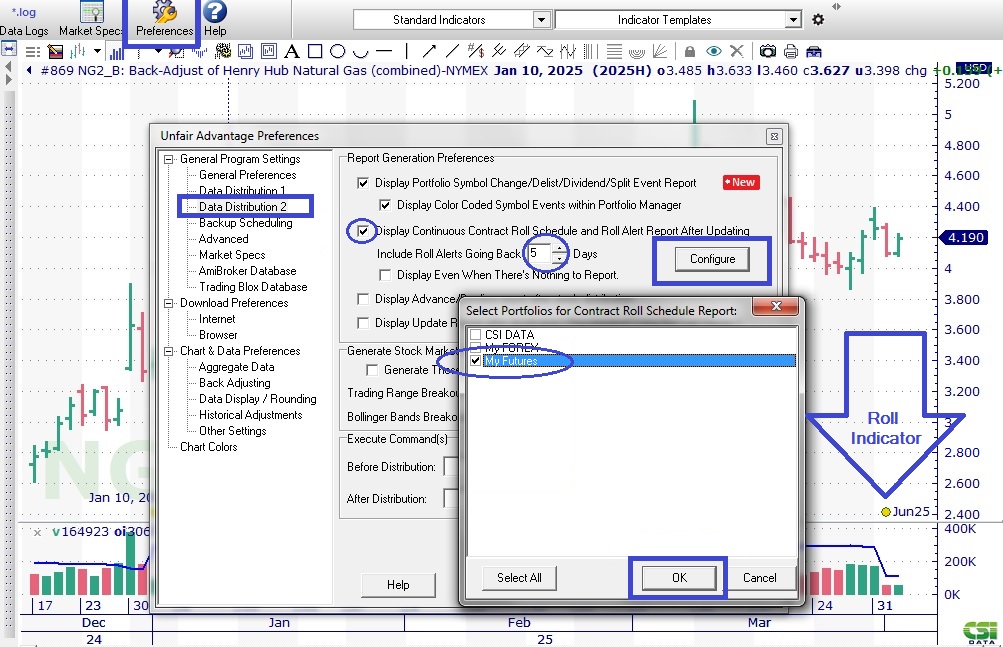
Interpreting your Roll Schedule Report