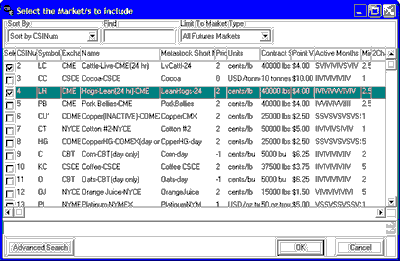If you know the symbols of the series you want to add, you may type them into the "Symbols" box. The symbols entered must match the selected "Market Type" and must be separated by a comma and a space (or comma or space) as shown in the example below. This is a request for corn, wheat, live cattle, T-Bond, Swiss Franc, dollar index and Japanese Yen futures:
![]()