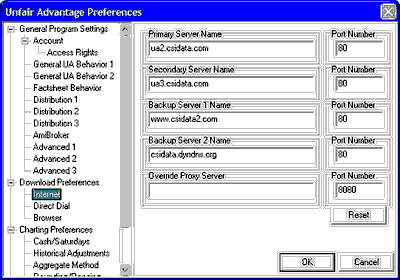
The above example offers the Content Advisor options of [Disable] and [Settings], indicating that Content Advisor is active and could corrupt your UA files. If your screen shows only [Enable], then the Content Advisor is turned off and you should click [Cancel] to exit. You may download UA data without corruption from the Content Advisor.
2. If your Content Advisor matches the above example, click [Disable]. You'll be prompted to supply your password, which you should enter and click [OK]. Click [OK] again to exit the Internet Options screen. You may now run UA with no worries about corrupted data. If you later re-enable the Content Advisor, be sure to turn it off again before each UA download.
If you don't know your password (because IE activated this feature automatically), continue as described below to correct the problem and disable the Content Advisor.
3. (Necessary only if Content Advisor was automatically enabled.) Quit Internet Explorer and open Windows Explorer by right-clicking the "Start" button and selecting "Explore." Pull down the View menu from the menu bar and then click "Folder Options" to display the screen below:
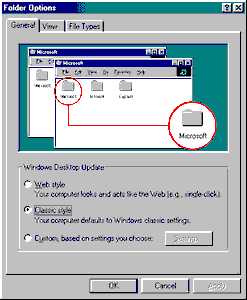
4. Click the [View] tab, which brings up the dialogue box below. Make sure that "Show all files" is selected as shown. If this option is not selected, click the "Show all files" radio button. Click [OK] to exit the dialogue.
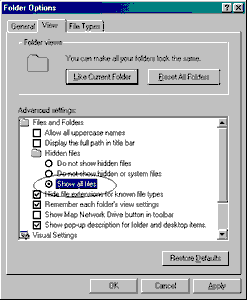
5. Back on the main Exploring screen, select your hard drive (usually drive "C:") and then pull down the "Tools" menu from the menu bar. From there, select "Find" and then "Files and Folders." A screen like the one below will display.
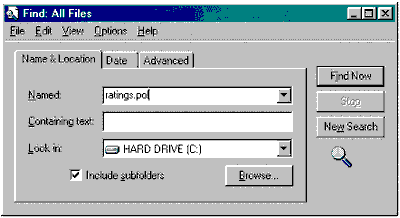
7. When the search is over, the results may show one copy or many of the ratings.pol file. There should be only one in your WINDOWS\SYSTEM directory, but we'll delete them all in this step. Highlight all copies of the ratings.pol file and press your keyboard's [Delete] key. Click [Yes] when asked if you are sure you want to send the file(s) to the recycle bin.
8. Close Windows Explorer and launch Internet Explorer. It is likely that the following error message will display. Click [OK] to clear the message.
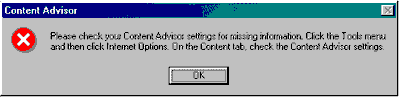
9. Pull down the Tools menu and then select "Internet Options." Click the [Content] tab to display the dialogue box shown in step 1. Again, you'll have the option of selecting [Disable] or [Settings] for Content Advisor. This time, click [Settings].
10. You'll be prompted to enter your password, which, of course, you don't have. Just press <Enter> and then [OK]. Explorer will regenerate a fresh ratings.pol file, which should solve your problem.
11. Back at the Content screen, click [Disable]. You'll be prompted to CREATE and re-enter a password. Enter a password that you won't forget, and write it down for when you do! Content Advisor will now be turned off (and will hopefully stay off) leaving your UA downloads uncorrupted.
This procedure addresses a problem with Content Advisor that is part of MS Internet Explorer version 9x. It is unknown if similar problems can occur using later IE versions but that may be the case. See the Internet Content Rating Association's website at http://www.rsac.org/faq27.html for more information on this and related issues.