- To create a basic portfolio, click the “Portfolio” menu at the top of your UA screen, and then click “Create new Portfolio”. A screen much like the example below displays.
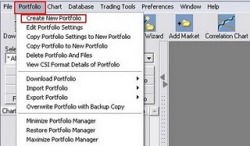
- The first thing you’ll do is name your new portfolio. Simply type a description or whatever nomenclature you prefer into the “Name” text box. (We used “Portfolio” in the example above). The default location is a directory whose name matches the portfolio name within the C:\UA\Files subdirectory.
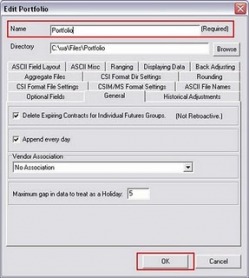
- The Selecting Data Series screen appears (this example is for Symbol C2, Cash contract, CSI File Format).
In case you don’t know the symbol or csi number, click the “Markets” button (near to Symbols) to display a list for market selection. - Of special interest will be the Contract Selection tabs (Futures, IFG, Nth Nearest, Back-Adjusted, Gann, Cash, Option), which describe the available contracts.
If you wish to learn more about the different choices, click here. - The File Format is also another important feature. You can export data into ASCII, Excel, CSIM, MetaStock and CSI file format.
If you wish to learn more about the file format, click here.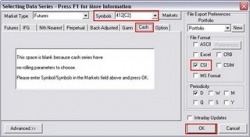
- Click ‘Yes’ to accept to build the hard disk files.
You’ll find the created files (exported files) within the \UA\Files\subdirectory. 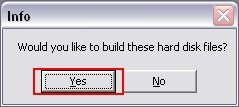
- You should be able to see your created portfolio, and also the created contract.
- At the bottom of your UA chart is a pair of tabs offering “Chart” and “Table”. The default presentation is of a chart, but you can easily view a numerical table of the data on your screen by clicking the “Table” tab.

- To add more symbols to an existing portfolio first open the “Select Portfolio” drop down menu and choose the portfolio.
- Than click “Add File to Portfolio” in the Portfolio Manager panel, or click the “Add Market” button on the UA toolbar to get to the Selecting Data Series screen (step 3).
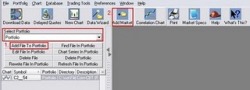
- If you need further information about building a portfolio, or adding a symbol to your portfolio please refer to our online manual.

