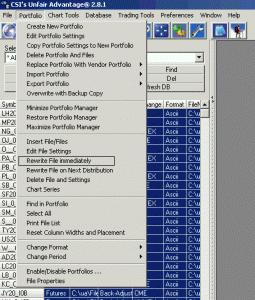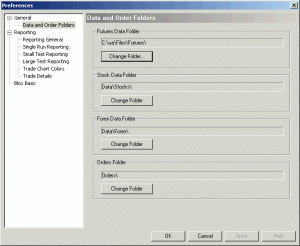These instructions tell you how to create your own data files with the CSI Unfair Advantage (UA) product.
There are two basic steps:
- Import our CSI UA portfolio file into CSI UA and build all the data files.
- Tell Trading Blox where the new data can be found.
Step 1
This process will setup UA with the sample data files, and set the preferences and options correctly for Trading Blox. You can then add and delete markets as necessary.
Use the Portfolio/Download Portfolio menu item in UA. Download the TradingBloxFutures, TradingBloxStocks, or TradingBloxForex portfolios as needed. This will setup all the sample markets in a UA portfolio called Futures, Stocks, or Forex respectively.
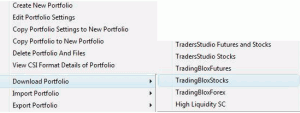
You will be prompted to have your export database files built after you download each Portfolio. When prompted, click Yes to have the software initially create all files in the portfolio. Otherwise, to create these files manually, right click anywhere on your new list of markets and choose “Select All Files” from the menu that appears. Right click again and choose “Rebuild Symbol” to build your files. Note: If all the files don’t turn ‘blue’ and the file creation process goes too quick, you may have written just one selected file. Make sure all entries are selected before choosing Rebuild Symbol.
Step 2
Trading Blox is now ready to use this data. Select Edit/Preferences from the Trading Blox menu, and set the Futures Data folder to UA\Files\Futures. For forex set the Forex Data folder to UA\Files\forex, and for stocks set the Stock Data folder to UA\Files\stocks. If your UA installation is in a different drive or directory, or the files are stored somewhere else, then use that location here. The picture below is for Futures, and shows how the Futures Data Folder is changed correctly to C:\ua\Files\Futures\.
You can now run a test using these new data files. As you update UA each day with new data, each new day’s data is then immediately available to use in Trading Blox for testing. Remember to set your test end date to the current month so the test uses the new data.
To add new markets to your portoflio follow the instructions on this page.