Before start installing make sure you uninstalled the previous Unfair Advantage versions by using the Windows Uninstaller.
- Insert the first CD (UA Program – Disk 1) into your CD/DVD-Rom drive, or execute the downloaded file.
- The ‘Unfair Advantage – Install Switch’ screen will pop-up. Select ‘UA Version 2.10.7’ and click the ‘OK’ button.
The downloaded version won’t ask for the version.
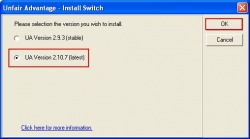
- Click the ‘Next’ button to proceed with the installation.
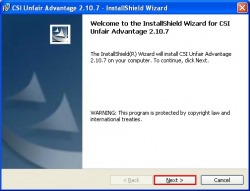
- Accept the terms in the license agreement and click the ‘Next’ button.
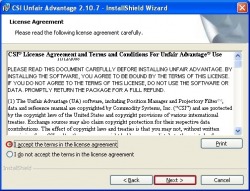
- Check the installation drive and click the ‘Next’ button.
If you wish to change the installation drive click the ‘Change…’ button.
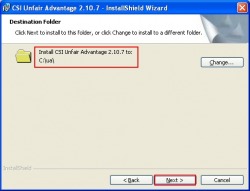
- Double check the current settings and click the ‘Install’ button.
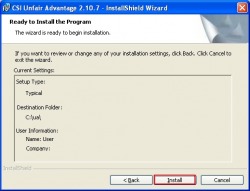
- The installation will begin.
The downloaded version won’t give you the following options.
You will get a ‘WhichDisksWForm’ pop-up screen.
Select the package you would like to install.
(In this example we used the Stocks and Futures package with a total of two CDs.)
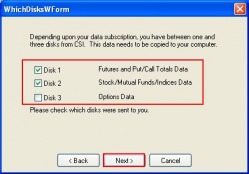
- Keep the default settings for the ‘File overwrite confirmations’ pop-up window and click the ‘Next’ button.
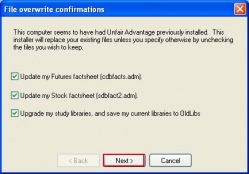
- Keep the default setting for the ‘Update Portfolio’ pop-up window and click the ‘Next’ button.
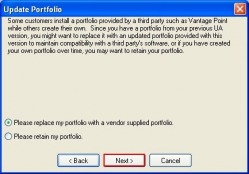
- Select the vendor software you are using from the ‘Which Vendor Software Do You Have?’ window and click the ‘Next’ button.
By default you do not have to check a box, just click the ‘Next’ button.
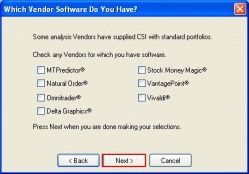
- If you wish to import a sample portfolio check one or more of the boxes in the ‘CSISamplePortWForm’ window and click the ‘Next’ button.
By default you do not have to check a box, just click the ‘Next’ button.
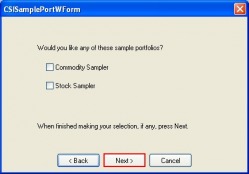
- The program will start the installation of the first disk.
If you have selected multiple CDs you will get a message to insert the CD labeled ‘Disk 2’ and ‘Disk 3’.
The downloaded version won’t ask for further CDs.
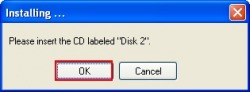
- After the program and the database is completely installed you will get the final pop-up screen. Click the ‘Finish’ button and Unfair Advantage will launch.
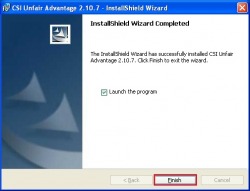
- You will get a prompt to enter your user ID and user Password.
Please enter here the information you received in the email.
The program will prompt you to do a daily download to unlock the database.
Click ‘Yes’ and download will start.

